Playing Video in mwp#
mwp provides support for live and replay video.
- In ground station mode, in order to repeat the FPV feed to the mwp screen, presumably for the enjoyment of spectators;
- During Blackbox replay, to show the FPV recorded video during the replay.
Dependencies and platform requirements#
The video replay capability requires:
- Arch Linux
sudo pacman -S gst-plugins-base-libs - Debian and derivatives
sudo apt install libgstreamer-plugins-base1.0-dev - Fedora
sudo dnf install gstreamer1-plugins-base gstreamer1-plugins-base-devel - Other distro -- consult the package manager
And, if not installed:
- Arch Linux
gst-plugins-good - Debian and derivatives
gstreamer1.0-plugins-good - Fedora
gstreamer1-plugins-good - Other distro -- consult the package manager
One off actions
These are documented for new installs (and provided by the 'easy' script).
FreeBSD
Strictly, mwp requires gstreamer1.0-plugins-gtk which should be included in gstreamer1.0-plugins-good; on FreeBSD it is necessary to install gstreamer1-plugins-gtk explicitly.
Live stream mode (GCS)#
There is now a Video Stream option under the view menu.
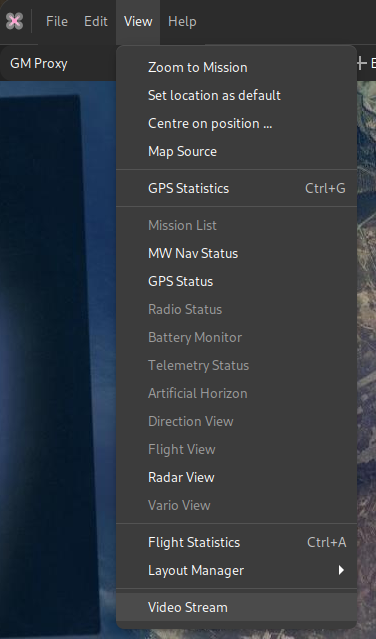
Selecting this option opens the source selection dialogue. Camera devices offering a "video4linux" interface (i.e most webcams) will be auto-detected. There is also the option to enter a URI, which could be a http/https, rtsp or other standard streaming protocol, or even a file.
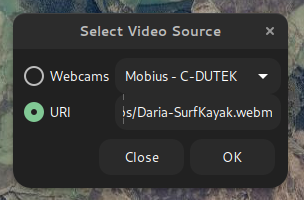
The selected source will then play in a separate window. This window will remain above the mwp application and can be resized, minimised and moved.
In stream mode, there are minimal video controls; a play/pause button and volume control. Note the volume is that of the video, the overall volume is controlled by the system volume control.
Blackbox replay mode (BBL replay)#
The Blackbox log replay chooser also offers a video replay option.
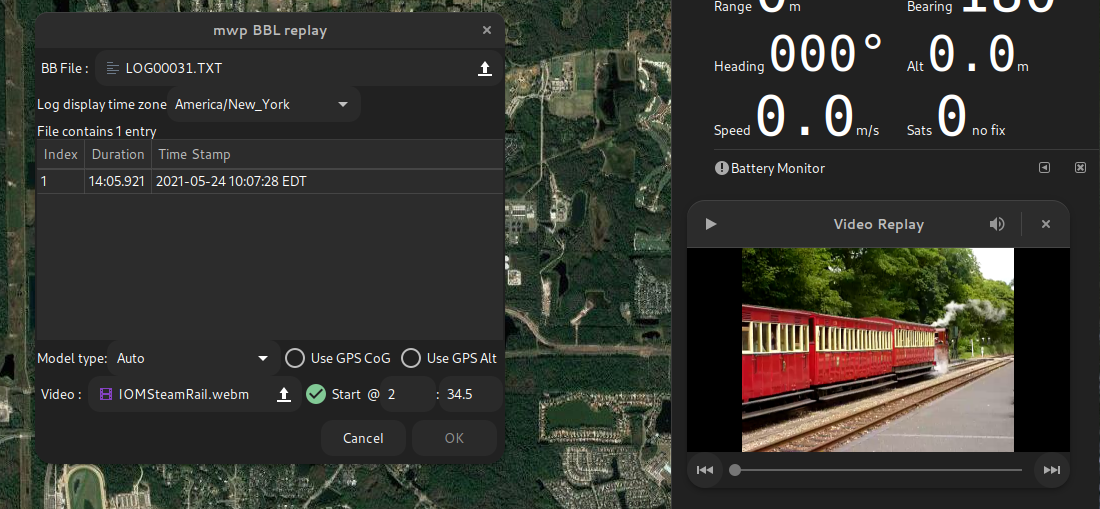
Here the user can select a media file and start options, i.e. whether and when to start the video replay with respect to the start of the BB log replay.
- In order for mwp to start the replay, the Start check-button must be selected. If it is:
- The user can enter an optional time (minutes : seconds) that defines when the video starts relative to the start of the BB log:
- No time is entered, or the time is 0:00 : The video starts at the start of the BBL replay.
- The time is positive (e.g. 2:34.5 (two minutes, 34.5 seconds), as the example: Here the video would start when BB log starts, at an offset 2:34.5 into the video (i.e. the pilot started FPV recording 2m 34.5s before arming the aircraft).
- If the time is negative (including "-0" minutes), then the start of the video is delayed by that amount; so -0:57 would delay the start of the video by 57 seconds relative to the start of BB log replay.
- Pausing the replay will pause the video, and vice-versa.
When playing a file (vice a stream), the player gains a progress bar (which can be used to position the stream and "beginning" and "end" buttons.
Issues / Workarounds#
If your camera does not work the gstreamer utilities, it is unlikely to work with mwp, as it uses gstreamer APIs for camera access.
You can easily test this using gst-launch-1.0 which will closely emulate the way mwp works:
gst-launch-1.0 playbin uri=v4l2:///dev/video0
Where /dev/video0 is the camera device node.
Fail example and resolution#
A camera (an old Mobius) works on some computers and not others, including, annoyingly, the main mwp development box. The issue was an old USB2.0 (extension) hub that didn't provide enough bandwidth; so there was just a black screen shown.
Fixed by setting uvcvideo quirk 640:
UVC_QUIRK_FIX_BANDWIDTH (0x80, 128)
UVC_QUIRK_RESTRICT_FRAME_RATE (0x200, 512)
Test fix#
sudo rmmod uvcvideo
sudo modprobe uvcvideo quirks=640
Now there is a proper picture, rather than a black screen.
Permanent solution#
Add a file e.g. /etc/modprobe.d/v4l2.conf containing the line:
options uvcvideo quirks=640
or to any other .conf file under /etc/modprobe.d/
Helper tools#
There are a couple of tools under mwptools/src/samples/gst-video/. These are not built / installed by default but may be built if required to enable diagnostics.
cd mwptools/src/samples/gst-video
make
# optionally, install to ~/.local/bin
make install
gst-devmonprovides the same video device monitoring as employed by mwp. It should report the insertion and removal of camera devices, together with their attributes.gst-video-playerprovides the same video replay capability as mwp- Camera stream :
gst-video-player v4l2:///dev/video0. Assuming the camera, as reported bygst-devmonis/dev/video0. - File:
gst-video-player somefile.mp4 - Web stream
gst-video-player https://www.freedesktop.org/software/gstreamer-sdk/data/media/sintel_trailer-480p.webm
- Camera stream :
Other OS#
-
FreeBSD. FreeBSD offers a video4linux emulation that works with mwp. Cameras are not auto-detected but will be recognised if plugged in before mwp is invoked. In any case, the URI
v4l2:///dev/video0(for example) can be used in streaming mode if required. -
Windows 11/ WSLG: No support for cameras, probably works with files / URLs.